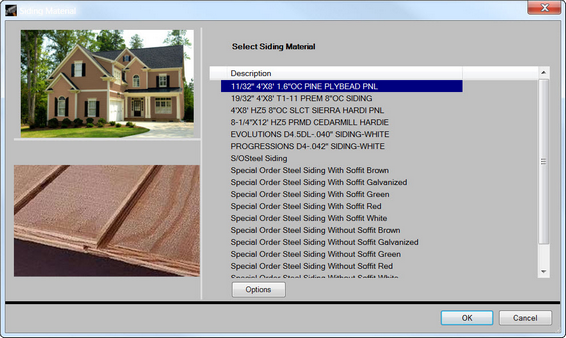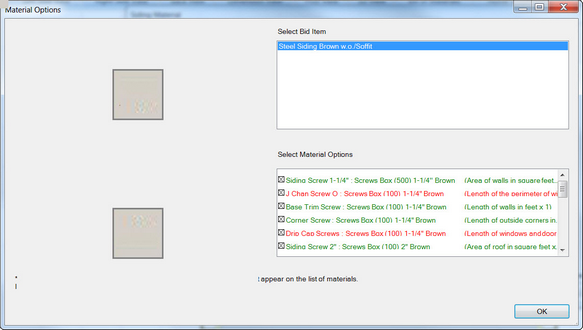To add or change Siding material:
| 1. | Click Modify in the Home Ribbon. |
| 2. | Choose Siding Material from the menu. The Siding Selection dialog will be displayed. |
| 3. | Scroll through the list of materials in the right-hand pane of the dialog. As a material is chosen, images for the material will be displayed in the left-hand panes of the dialog. |
| 4. | Click OK when the desired material is chosen. |
| 5. | If you wish to select or change the material options that will bid, i.e. be included on the Bill of Materials, select the Options button before selecting OK. Here you can select options such as screws, sealant, trim, and vents. |
| • | Items appearing in Red are products that are NOT available but are required for the design, these items will not bid, i.e. will not be seen on the Bill of Material even if selected. |
| • | Items appearing in Green are products that are available and required for the design and will bid. |
| • | Items identified with a Circle (¡) indicate that there are multiple items available in a group of materials. |
| • | Items identified with a Box (o) indicate that there is only one item in a group. |